How to Save PowerPoint Slide As Image High Resolution
If you want to save images from powerpoint slide, PowerPoint allows you to export as images directly. By default powerpoint export only in low resolution images in 96 dots per inch (dpi). But we can change the default export value in regedit.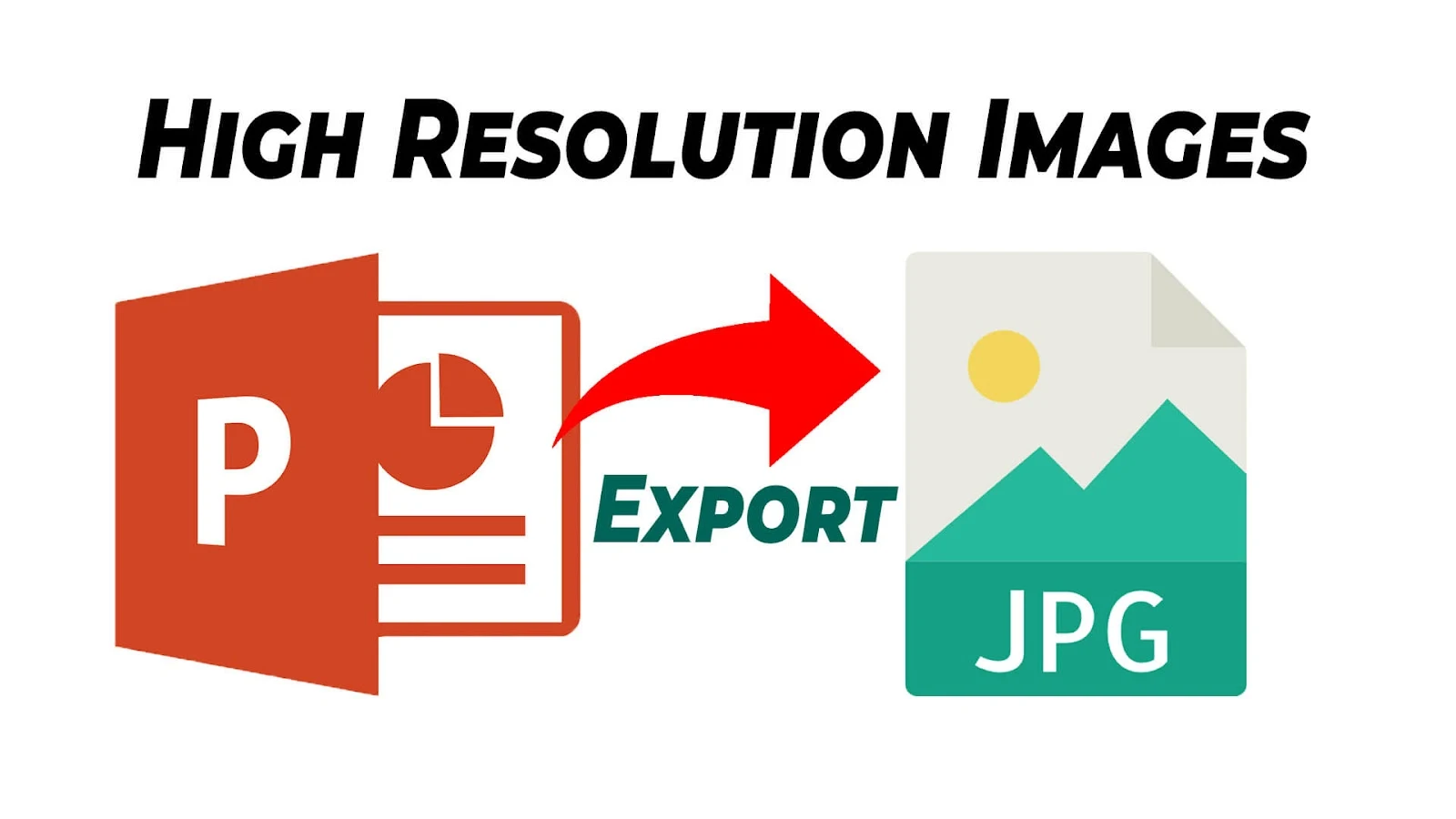
Step 1: Change the export resolution
1. Press Windows Key + R (Run Program) then type: regedit then OK
2. Go to change powerpoint registry key, base on version of powerpoint:
-PowerPoint 2016, 2019, 2021, PowerPoint for Microsoft 365
HKEY_CURRENT_USER\Software\Microsoft\Office\16.0\PowerPoint\Options
-PowerPoint 2013
HKEY_CURRENT_USER\Software\Microsoft\Office\15.0\PowerPoint\Options
-PowerPoint 2010
HKEY_CURRENT_USER\Software\Microsoft\Office\14.0\PowerPoint\Options
-PowerPoint 2007
HKEY_CURRENT_USER\Software\Microsoft\Office\12.0\PowerPoint\Options
3. select the Options then right click New then select DWORD (32-bit) value then name ExportBitmapResolution and press Enter.
4. Select ExportBitmapResolution then select Modify.
5. Select Decimal and input value data 300 then OK.
The value data can be specify as the following table
| Decimal value | Full-screen pixels (horizontal × vertical) | Widescreen pixels (horizontal × vertical) | Dots per inch (horizontal and vertical) |
| 50 | 500 × 375 | 667 × 375 | 50 dpi |
| 96 (default) | 960 × 720 | 1280 × 720 | 96 dpi |
| 100 | 1000 × 750 | 1333 × 750 | 100 dpi |
| 150 | 1500 × 1125 | 2000 × 1125 | 150 dpi |
| 200 | 2000 × 1500 | 2667 × 1500 | 200 dpi |
| 250 | 2500 × 1875 | 3333 × 1875 | 250 dpi |
| 300 | 3000 × 2250 | 4000 × 2250 | 300 dpi |
Step 2: Export PowerPoint slide as Pictures
1. Open PowerPoint that you want to export as images
2. Go to File then Export select Change File Type then
select Image File Types you want:
- PNG Portable Network Graphics (*.png)
- JPEG File Interchange Format (*.jpg)
then click Save As
3. Choose store file location then click Save, then you will prompt the diaglog box:
- Every Slide: if you want to save all slide as images
- Current Slide Only: if you want to save only one selected slide
4. To verify the exported image resolution, just right click on the Picture then select Properties. Now You Know It.
BONUS: Download 100+ Useful Microsoft Excel Shortcuts for Free 👉 Click Here
Tags
OfficeTricks
PowerPoint
PowerPoint Tips
PowerPoint Tips and Tricks
PowerPoint Tricks
PowerPoint Tutorial
PowerPoint Tutorials