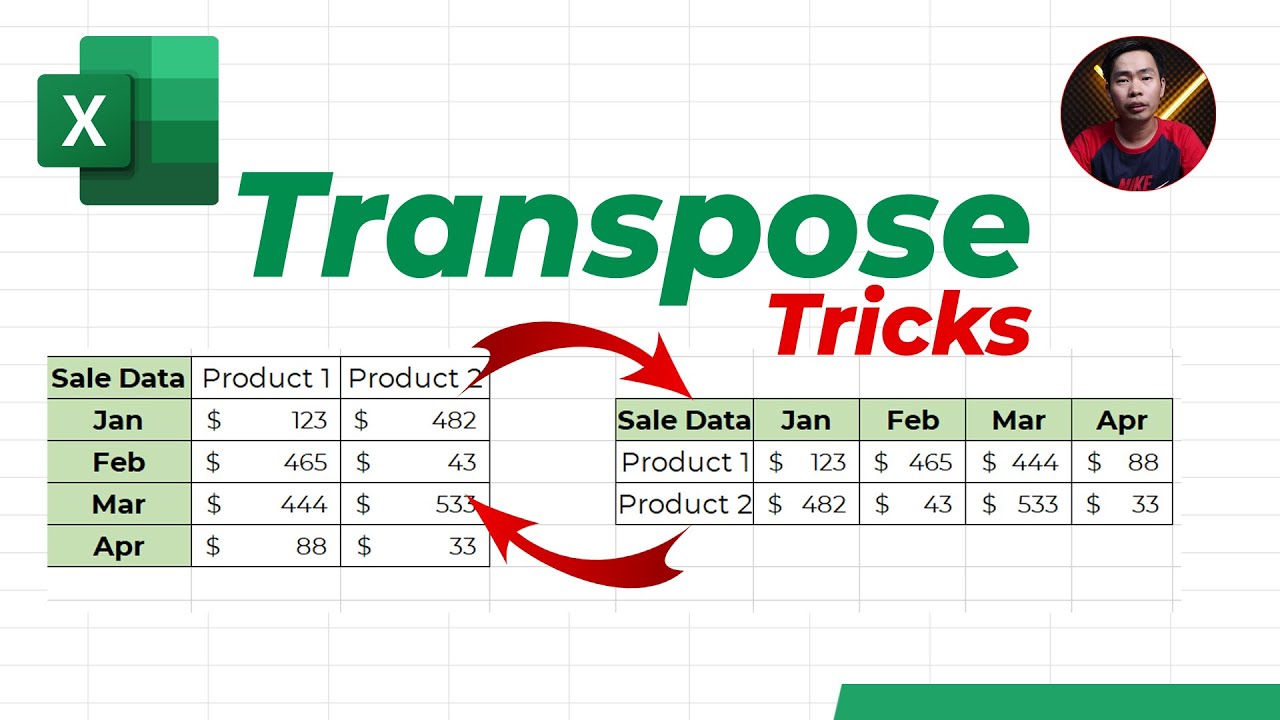How to Save All Images from PowerPoint File at ONCE

How to Save All Images from PowerPoint File at ONCE Saving Image one by one from Microsoft PowerPoint file is hard work and time consuming if you have lot of images. In this Microsoft PowerPoint Tips and Tricks show you exactly how to save all pictures at once in a minute no matter how large your work is. 🔥 Get Cheap Windows and Office Product Key HERE (Discount Code: GetDiscount )🔥 Why you need to save images from PowerPoint? The answer is simple, you know it. May be you download example PowerPoint file and you want to get some images to use for another purposes or in other project. Step 1: Make a duplicate your PowerPoint file Always make a copy in case problem you still have original file. Step 2: Rename your file name with dot zip (*.zip) extension. It may ask you whether you want to change file extension, so just confirm ok. If your computer haven't show file extension, you need to go to File Explore > View menu > Checked: File name extension . Step